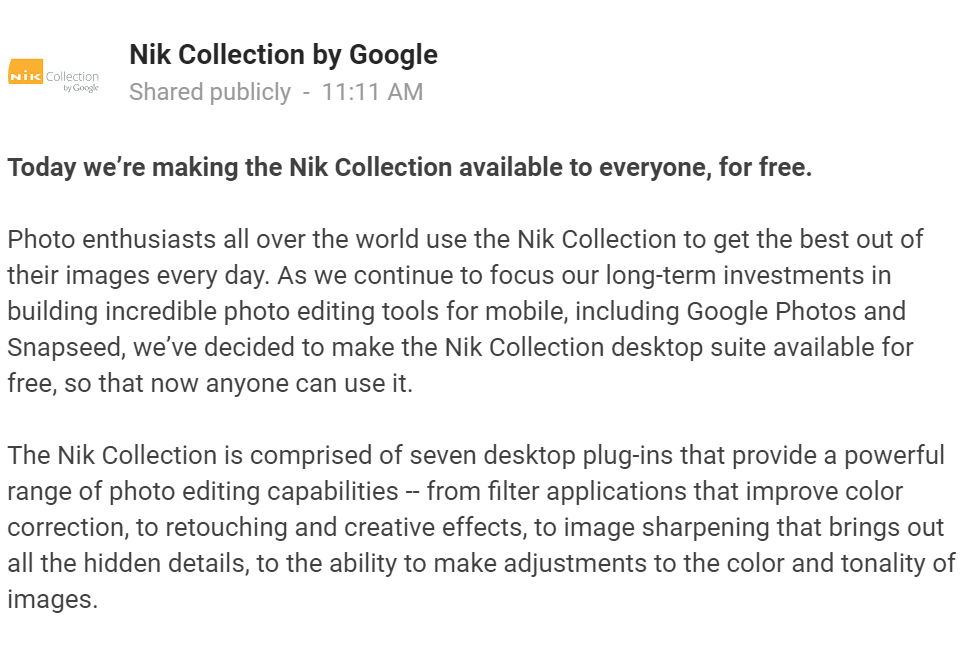There are some starring attractions in Sony’s line-up of E-mount full-frame lenses. We pick out six of the best.
Sony Vario-Tessar T* FE 16-35mm f/4 ZA OSS (SEL1535Z), £1,080/$ 1,350
Sony Vario-Tessar T* FE 24-70mm f/4 ZA OSS (SEL2470Z), £805/$ 1,200
Distagon T* FE 35mm f/1.4 ZA (SEL35F14Z), £1,350/$ 1,600
Sony Sonnar T* FE 55mm f/1.8 ZA (SEL55F18Z), £620/$ 1,000
Sony FE 70-200mm f/4 G OSS (SEL70200G), £1,005/$ 1,500
Sony FE 90mm f/2.8 Macro G OSS (SEL90M28G), £900/$ 1,100
Building on the success of its NEX series of compact system cameras, Sony went large in 2013 (at least in terms of image sensor) with its A7 and A7R full-frame bodies. The cameras themselves proved an instant hit, with impressive build quality and handling characteristics, while also delivering excellent image quality.
However, despite the availability of an adaptor for fitting existing A-mount lenses, the A7 and A7R were criticised at the time of launch for their relatively small range of companion full-frame E-mount lenses.
Naturally, this was a limiting factor for the system as a whole. Sony vowed that new lenses would shortly be coming to the market and, true to its word, the company has launched several lenses as well as updated camera bodies over the last couple of years.
We’ve now reached the point where there are enough full-frame E-mount lenses to enable Sony’s compact system cameras to compete directly with the best enthusiast and pro-grade DSLR outfits on the market.
Many of the top-notch lenses in the line-up carry Zeiss badges, being designed in partnership with the legendary German optics company. Zeiss classifications include Vario-Tessar, Distagon and Sonnar, as well as the company’s acclaimed T* coatings for maintaining contrast while supressing ghosting and flare.
Other lenses are pure Sony, without any Zeiss endorsement, but maintain similarly high standards of build quality and performance.
We’ve picked out six top contenders for your Sony gadget bag, including wide, standard and telephoto zooms, plus wide and macro primes. Let’s take a closer look.
Sony Vario-Tessar T* FE 16-35mm f/4 ZA OSS (SEL1535Z)

£1,080/$ 1,350
Ultra-wide angle lenses were always going to be a struggle for the Sony E-mount system, with its relatively short distance between lens mount and image sensor.
Like most high-end Sony full-frame E-mount zoom lenses, this one has a constant-aperture design with the widest available aperture being f/4 rather.
That’s a stop slower than the f/2.8 commonly sported by other makes of up-market zoom lenses. A plus side, at least in the case of most Sony zooms, is that the physical dimensions and weight can be kept down, enabling a better match with Sony’s compact A7 series bodies.
Even so, this Zeiss-badged ultra-wide zoom rather dwarfs compatible camera bodies, measuring 78x99mm and weighing 518g. The physical length extends further still as you zoom out to the widest-angle focal lengths.
One thing that helps to counteract the slight lack of natural balance when using this relatively heavy lens on a lightweight body is OSS (Optical SteadyShot) image stabilization.
Overall build quality is typically excellent for a Sony/Zeiss lens, with a tough metal skin and the usual resistance to dust and moisture.
Performance
The optical path includes a large AA (Advanced Aspherical) element at the front, four further aspherical elements and three ED (Extra-low Dispersion) elements.
Despite this, there can be some noticeable colour fringing towards the corners of images, and pronounced barrel distortion with heavy vignetting at the short end of the zoom range. On the plus side, automatic in-camera corrections are available for all three of these aberrations, bringing a real boost to image quality.
Autofocus is fairly quick and virtually silent, while the manual focus and zoom rings offer smooth-action precision.
Centre-sharpness is very good throughout the zoom and aperture ranges, although corner-sharpness drops off a fair bit between focal lengths of 28mm and 35mm, even when narrowing the aperture. The Zeiss T* coatings do their typically effective job of minimising ghosting and flare.
Overall, it’s not the greatest ultra-wide zoom lens in the world, but performs well enough to add the vital element of wide perspective to the E-mount system.
Features: 4/5
Build/Handling: 4.5/5
Performance: 4/5
Value: 4/5
Overall: 4/5
Sony Vario-Tessar T* FE 24-70mm f/4 ZA OSS (SEL2470Z)

£805/$ 1,200
Smaller and lighter than the Sony 16-35mm zoom on test, this one measures 73x95mm, weighs 426g and has a 67mm rather than 72mm filter thread. It feels better balanced on an A7 series body, which is ideal considering that it’s designed as the ‘go to’ full-frame E-mount zoom lens for everyday photography.
As with most Zeiss-badged optics in the E-mount line-up, the physical design looks very streamlined, although some might say basic.
For example, there are no on-board switches for auto/manual focusing or for switching OSS (Optical SteayShot) stabilization on and off, and there’s no focus distance scale.
Instead, these and other functions like aperture adjustment have to be carried out via camera menus and controls. Even so, the metal lens barrels feel beautifully engineered and the build is dust/moisture resistant.
There’s no shortage of quality or complexity when it comes to glass, with an optical path that includes no fewer than five aspherical elements and an ED (Extra-low Dispersion) element. As you’d expect, Zeiss’s T* coating is also applied to reduce ghosting and flare.
Performance
The widest aperture of f/4 doesn’t enable a very tight depth of field, even when using short focus distances at the longer end of the zoom range. When stopped down a little, the seven-blade diaphragm remains fairly well rounded but can turn defocused lights into noticeable pentagonal shapes.
Sharpness is good and very consistent throughout the zoom and aperture ranges although, like with the Sony 16-35mm lens, corners become soft at longer zoom settings.
Colour fringing and vignetting are quite well controlled but distortion switches between fairly heavy amounts of barrel and pincushion as you extend through the zoom range. As usual though, this can be countered with automatic in-camera corrections.
Overall performance and handling are very good, making this lens the most attractive standard zoom for A7 series bodies.
Features: 4/5
Build/Handling: 4.5/5
Performance: 4/5
Value: 4/5
Overall: 4/5
Sony Distagon T* FE 35mm f/1.4 ZA (SEL35F14Z)

£1,350/$ 1,600
The first 35mm prime lens to be launched for full-frame E-mount bodies was the dinky little FE 35mm f/2.8, designed along Zeiss’s Sonnar principles. The newer f/1.4 Distagon lens is massive by comparison, measuring 79x112mm and weighing 630g.
On the plus side, it has the same 72mm filter thread as the 24-70mm lens on test. The upsized build is mainly due to this lens being two f/stops faster than the original 35mm prime, but it’s also much more complex and sophisticated.
Like other Zeiss-badged lenses in the group, this one has a solid feel based on high-precision engineered metal barrel parts. It adds a DDSSM (Direct Drive SSM) autofocus system that’s fast and practically silent, and a nine-blade aperture that ensures a very well-rounded aperture when stopping down a little.
Like Zeiss’s fully own-brand ‘Loxia’ lenses for E-mount bodies, this Sony features a manual aperture ring with one-third click stops plus an option for smooth, stepless adjustment, ideal for video shooting.
Unlike the Loxia lenses, the click/declick changeover can be activated via a simple switch on the lens barrel, rather than requiring the lens to be removed from the camera and adjusted with a small (and easily lost) key.
Performance
The biggest performance boost compared with the older 35mm f/2.8 lens is in sharpness, especially towards the edges and corners of the frame. Indeed, excellent sharpness is matched by great contrast, even when shooting at f/1.4.
On the other hand, uncorrected vignetting (darkened image corners) is very noticeable at apertures wider than f/2.8. Chromatic aberrations are only slight and barrel distortion is extremely low for a 35mm lens.
This is arguably the best Sony prime lens for full-frame E-mount cameras to date, along with the more specialist 90mm macro lens. It’s undeniably big, heavy and expensive, but quality and performance are simply superb.
Features: 4.5/5
Build/Handling: 5/5
Performance: 5/5
Value: 4.5/5
Overall: 4.5/5
Sony Sonnar T* FE 55mm f/1.8 ZA (SEL55F18Z)

£620/$ 1,000
Unlike Zeiss Distagon prime lenses, which tend to be relatively big and heavy, the classic Zeiss Sonnar style design is famous for its lightweight simplicity, while maintaining fairly wide available apertures.
As such, this 55mm lens is much smaller and lighter than the 35mm f/1.4 Distagon lens on test, at just 64x71mm and 281g, while still delivering a fairly fast aperture of f/1.8.
Another indication of downsizing is that the filter thread of this standard prime lens is just 49mm, instead of the 72mm of the wider f/1.4 prime.
The build is simpler than that of the 35mm Distagon lens, based on seven elements in five groups, rather than 12 elements in eight groups. There’s also the lack of a manual aperture ring, more in keeping with the usual ethos of E-mount lenses.
Even so, the design still incorporates three aspherical glass elements and the build is dust/moisture-resistant.
The aperture is controlled by nine diaphragm blades, which helps to maintain a well-rounded aperture when stopping down a little from f/1.8. Again, Zeiss T* coatings are applied for minimizing ghosting and flare.
Performance
So-called ‘nifty fifty’ lenses have become favourites for portraiture on APS-C format cameras, where the ‘effective’ focal length stretches to around 80mm.
For half-length or even full-length portraits, this lens still has a lot to offer, with a fairly tight depth of field and pleasantly soft bokeh (quality of defocussed areas). It also makes a smart standard prime for everyday shooting, with wide apertures enabling fast shutter speeds in low lighting conditions.
Centre-sharpness is generally very good indeed, although it does drop off a little at f/1.8. Corner-sharpness is less impressive, especially in the aperture range of f/1.8 to f/5.6, where it’s below average for a standard prime lens.
There’s very little colour fringing, while distortion is practically non-existent. There’s no OSS (Optical SteadyShot) stabilization but, in other respects, it’s an ideal everyday standard prime that’s well suited to a wide range of shooting scenarios.
Features: 3.5/5
Build/Handling: 4/5
Performance: 4/5
Value: 4/5
Overall: 4/5
Sony FE 70-200mm f/4 G OSS (SEL70200G)

£1,005/$ 1,500
Enthusiast and pro photographers often favour a 70-200mm f/2.8 lens for telephoto shooting but, typical of Sony E-mount primes, this lens has an f/4 aperture which helps to keep the size down and the weight off.
Even so, it’s slightly bigger and heavier than the competing Canon 70-200mm f/4 lens for SLR cameras. Reminiscent of many Canon pro-grade telephoto lenses, this Sony has an off-white rather than black finish, the main reason being to reduce any build-up of heat when shooting under the sun.
Whereas the no-nonsense design of many Sony E-mount lenses results in no on-board switches whatsoever, the 70-200mm looks a more complex and sophisticated beast.
Two rear-mounted OSS (Optical SteadyShot) stabilization switches include on/off and static/panning modes. A further two switches are on hand for auto/manual focus modes, and to limit autofocus range to between three metres and infinity.
Unusually for this class of 70-200mm f/4 lens, there’s also a set of three focus-hold buttons towards the front of the lens, plus a tripod mounting collar and foot, for easy swapping between landscape and portrait orientation shooting when using a tripod or monopod, along with better balance in portrait orientation mode.
Considering that the lens weighs 840g, the tripod collar is a welcome addition, and one that’s more usually only available as an expensive optional extra on Canon and Nikon 70-200mm f/4 lenses.
Advanced optics include two AA (Advanced Aspherical) elements, one regular aspherical element, two ED (Extra-low Dispersion) elements and a Super ED element. To fend off ghosting and flare, and to retain optimum contrast, Sony’s Nano AR Coatings are applied.
Performance
Along with the instantly accessible settings enabled by the switchgear, autofocus is pretty rapid. This makes the lens well suited to shooting action sports and wildlife.
Sharpness and contrast are generally very good, although extreme edge and corner-sharpness drops off at 70mm when using an aperture of f/4, and at 200mm throughout the aperture range.
Resistance to ghosting and flare is impressive, on a par with Sony’s Zeiss-badged lenses that include T* coatings. Ultimately, this lens is a highly competent telephoto zoom with excellent handling.
Features: 4.5/5
Build/Handling: 5/5
Performance: 4.5/5
Value: 4/5
Overall: 4.5/5
Sony FE 90mm f/2.8 Macro G OSS (SEL90M28G)

£900/$ 1,100
Yet another box on the ‘must have’ list of full-frame E-mount lenses is neatly ticked off by this macro optic that offers full 1.0x (1:1) reproduction at its shortest focus distance.
The 90mm focal length is something of a classic option, along with a minimum focus distance of 28cm. Measured from the focal plane (the surface of the image sensor near the back of the camera), this enables a comfortable working distance for extreme close-ups.
Metal-bodied build quality is a close match to the Zeiss-badged lenses in the group, complete with a dust/moisture resistant design. Quality glass includes an aspherical elements, ED (Extra-low Dispersion) element and a Super ED element.
Other attractions include a DDSSM (Direct Drive SuperSonic Motor) system for quick and ultra-quiet autofocus, OSS (Optical SteadyShot) stabilization and a nicely rounded nine-blade diaphragm.
Close-ups are the forte of any macro optic but, combining a 90mm focal length with a reasonably fast f/2.8 aperture also makes this a useful lens for portraiture and short telephoto shooting.
Unlike many E-mount lenses, hands-on extras include a three-position autofocus limiter switch to enable short, long or full focus travel, an on/off switch for the optical stabilizer, and even a focus hold button.
There’s also a scale for focus distance and magnification ratio, printed on the lens barrel, although it’s inactive during autofocus. There’s no full-time manual override in AF mode but, as the next best thing, there’s a simple push-pull mechanism in the focus ring for switching between focus modes.
SEE MORE: Sony FE 90mm f/2.8 Macro G OSS review
Performance
Important for close-up shooting, sharpness and contrast remain very good at narrow apertures, enabling you to get more than a hair’s breadth of depth of field.
Sharpness is similarly impressive at f/2.8, when you want to minimise depth of field for portraiture or still life, or simply to get the fastest possible shutter speed for freezing motion.
Sony’s 90mm macro lens is an impressive performer with fine handling characteristics. The only fly in the ointment is that it’s relatively expensive compared with similar stabilized macro lenses from the likes of Canon and Nikon, not to mention Sigma and Tamron.
Features: 4.5/5
Build/Handling: 4.5/5
Performance: 4/5
Value: 3/5
Overall: 4/5
Verdict: a lens for all seasons
Historically, Sony has done well to bring new formats of camera body to the market, including SLT (Single Lens Translucent) and compact system cameras. However, it hasn’t always been particularly speedy in adding a supporting cast of lenses.
The company has raised its game with the A7 series of full-frame E-mount bodies, backing them up with an impressive range of top-quality lenses.
Whether badged as Zeiss lenses, or Sony’s own ‘G’ class lenses, the current selection should satisfy the most demanding of photographers in terms of handling, build quality, image quality and overall performance.
Let’s not forget that you can set your sights a little lower in terms of specifications and spend, in which case other options like the FE 24-240mm OSS superzoom and 28-70mm OSS standard zoom become available.
For sheer exotica, there’s also an FE PZ 28-135mm ‘Power Zoom’ lens available, designed for professional movie shooting.
There are still a few specialist holes in the line-up. For example, there’s no tilt & shift (perspective correction) lens, nor a super-telephoto prime or zoom, or even a more standard 70-300mm telephoto zoom.
Overall, though, the full-frame E-mount system really has come of age over the last couple of years, developing into a very viable alternative to shooting with a conventional DSLR.
READ MORE
Sony lenses explained: which lenses to use on which cameras
Sony launches new ‘G Master’ premium lens range
Sony cameras: the full and complete range explained
The post Which Sony E-mount lens should you buy? appeared first on Digital Camera World.
Digital Camera World » Reviews
More info on SLR Camera, here.
from SLR Camera http://ift.tt/1pXLIl3